An introduction to Nexmo
Update: This is a little out of date now. I will write an updated article soon.
Having done a few articles now on this website where I use the Nexmo API, I thought I should perhaps provide a more in-depth tutorial for you. Sure there's always the Nexmo documentation, but hopefully this will help too if you have no background in Cloud Communication APIs.
I came into Nexmo with no experience of Cloud Communications so over the first couple of weeks I put together some notes before breakfast to get my head straight, and this tutorial is a tidied up version of those notes. I hope they will be useful to you if you decide to get to grips with the Nexmo API.
Objectives
- Learn a little about Nexmo.
- Learn some of the most important concepts for understanding the Nexmo service.
- Create a simple Nexmo application to handle an inbound call, with custom business logic in a simple Python web application.
Pre-requisites
- You have Python 3 installed and some basic knowledge of Python (you should however be able to apply a lot of what you learn here to other languages).
- No knowledge of Nexmo is required.
Concepts
This section provides a handy reference to some common terms and concepts. This blog post will explores some of these terms in more detail later.
Nexmo - the company
Nexmo is now part of Vonage, a leading provider of cloud-based communications services. The primary product of Nexmo is an API that interfaces with the Vonage cloud-based service.
Nexmo API
The API for the Vonage network. This API allows you to make and receive calls, set up and manage conferences, send messages via SMS, FaceBook Messenger and Viber, to mention just a few of the capabilities. The Nexmo Developer Portal provides extensive documentation on using the API.
Nexmo Dashboard
To be able to use the Nexmo API you need to create a Nexmo account. Once created you will have access to the Dashboard. From here you can obtain important information, such as your API Key and API secret. You can also purchase Nexmo Numbers, and create new Nexmo Applications. There are many other features of the Dashboard that are beyond the scope of this post.
Nexmo Application
Once you have created a Nexmo account you will be able to create a Nexmo Application in the Dashboard. It is also possible to create a new application programmatically, or using the Nexmo command line tools, but again this is beyond the scope of this tutorial. In this blog post you will create a Nexmo Application using the Dashboard, and then add business logic in a Python web application.
Nexmo Number
You will need to purchase a Nexmo Number for most applications. This number can be assigned to your Nexmo Application. Typically, callers would dial this number, say to join a conference call. Alternatively, if your application calls users, this is the number they will see on their incoming call. An important point to note is that a single Nexmo Number cannot be shared by multiple applications. However, it is possible for a Nexmo Application to have multiple Nexmo Numbers assigned to it.
Public/Private Key
When you create a Nexmo Application you will create a public/private key pair for it. This is used in authenticating API requests. In this post you will see how to create this key pair in the Dashboard, but it can also be done programmatically (using one of the client libraries), or using the command line tools.
NCCO
The Nexmo Call Control Object (NCCO) is a key part of implementing your application. The NCCO is a JSON object that controls how your application will handle a particular call. A simple example might be when a call is answered you might play a voice message.
Inbound/Outbound
When you read through the documentation you will see references to inbound and outbound calls and messages. Your Nexmo Application is the point of reference. So for example, a call going from your Nexmo Application to an end user would be an outbound call. An end user calling your Nexmo Application would represent an inbound call.
Answer URL
When your Nexmo Application answers an inbound call, or the user answers an outbound call, the Nexmo application calls back on what is known as the Answer URL using the HTTP GET method. The Answer URL is used to provide the relevant NCCO as part of the business logic you will implement. A simple NCCO might specify an action such as talk and then specify a text message. This NCCO can be programmatically generated, or coud be a static NCCO saved in a file. When a call is answered the NCCO is requested from the Answer URL. You will see an example of this later in this blog post.
Event URL
When the Nexmo Application is running it calls back on the Event URL with application status using the HTTP POST method. This information can be used by your web application to detect when certain state transitions occur (for example, call answered), and take action accordingly. This is critical to being able to implement the business logic of your application.
Webhooks
Answer URL and Event URL are examples of webhooks that are used through the Nexmo API. For example, it is possible to set a webhook URL for an incoming SMS. Other webhooks are not covered in this blog post.
Example application overview
In this blog post you will create a simple application. Its purpose is to receive inbound calls on a Nexmo number and play a message to the caller. It achieves this by providing an NCCO on the answer_url. It also logs events posted to the event_url.
The following diagram illustrates the overall set up. You call into Nexmo's cloud service on your Nexmo Number. The Nexmo service will call back on the Event URL and Answer URL webhooks. Your web application implements any business logic and handles the callbacks:
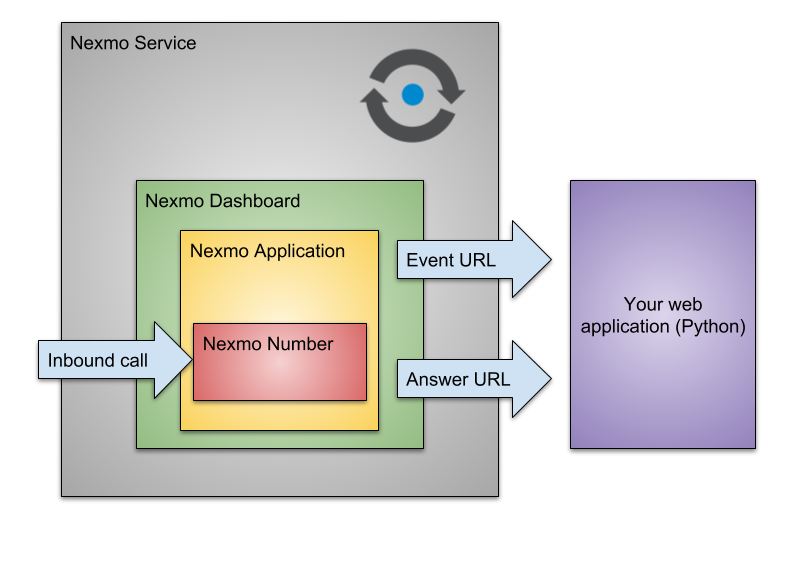
In this case your web application only receives callbacks from Nexmo Service, it does not need to call the Nexmo API directly.
Down to work
Here's a summary of what you will do:
- Sign up for a Nexmo account
- Review the Nexmo Dashboard
- Create a new Nexmo Application
- Generate your application's public/private key pair
- Purchase a Nexmo Number and assign it to your application
- Set callback links for your application
- Add business logic to your application
- Deploy your application
- Test your application
- Have fun!
1. Sign up for a Nexmo account
The first thing you need to do is sign up for a Nexmo account. From your account you will be able to create Nexmo Applications, purchase Nexmo Numbers and obtain important information you need in order to be able to use the Nexmo API. Go to the sign up page, fill out the required information, and follow the instructions.
NOTE: You will be given some free credit when you first create an account - just enough to test things out.
2. Review the Nexmo Dashboard
Once you've signed up, log into your account. The Nexmo Dashboard is displayed, as you can see in the following screenshot:
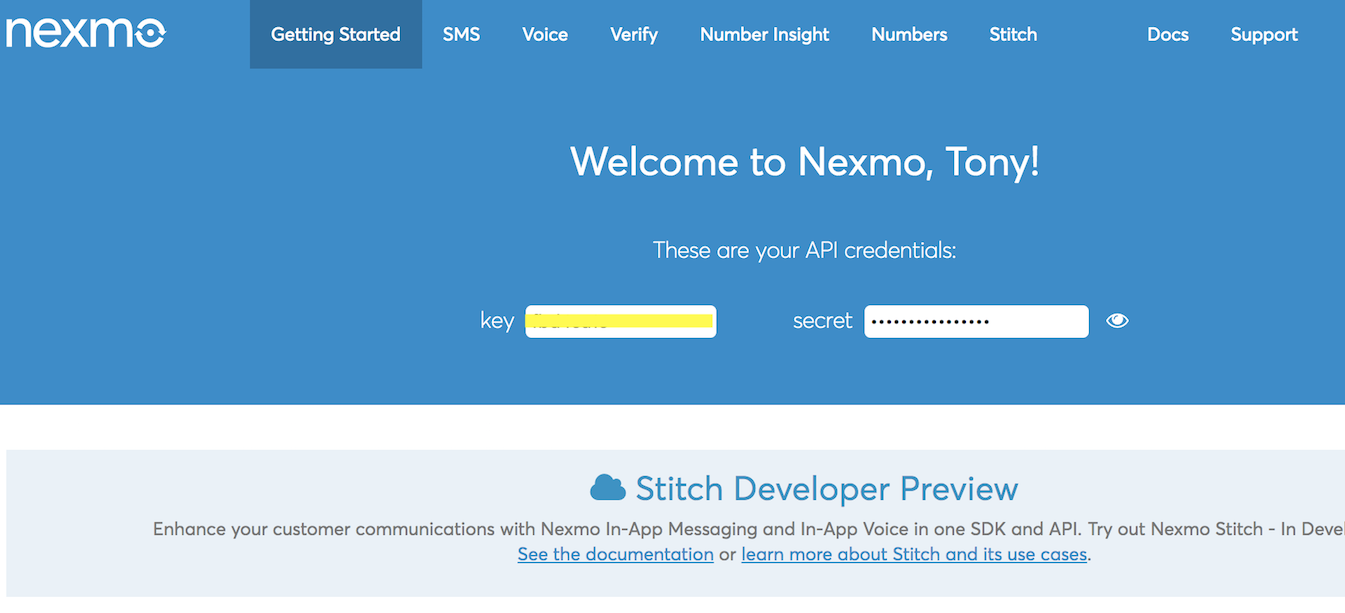
You can find some important pieces of information here. You will need the API Key and API Secret when using the Nexmo API, but actually for this tutorial you won't need them. Just be aware of where to find them.
As you will create a Voice API application in this tutorial, click on the Voice menu item in the main menu bar as shown in the following screenshot:

A list of your applications is displayed:
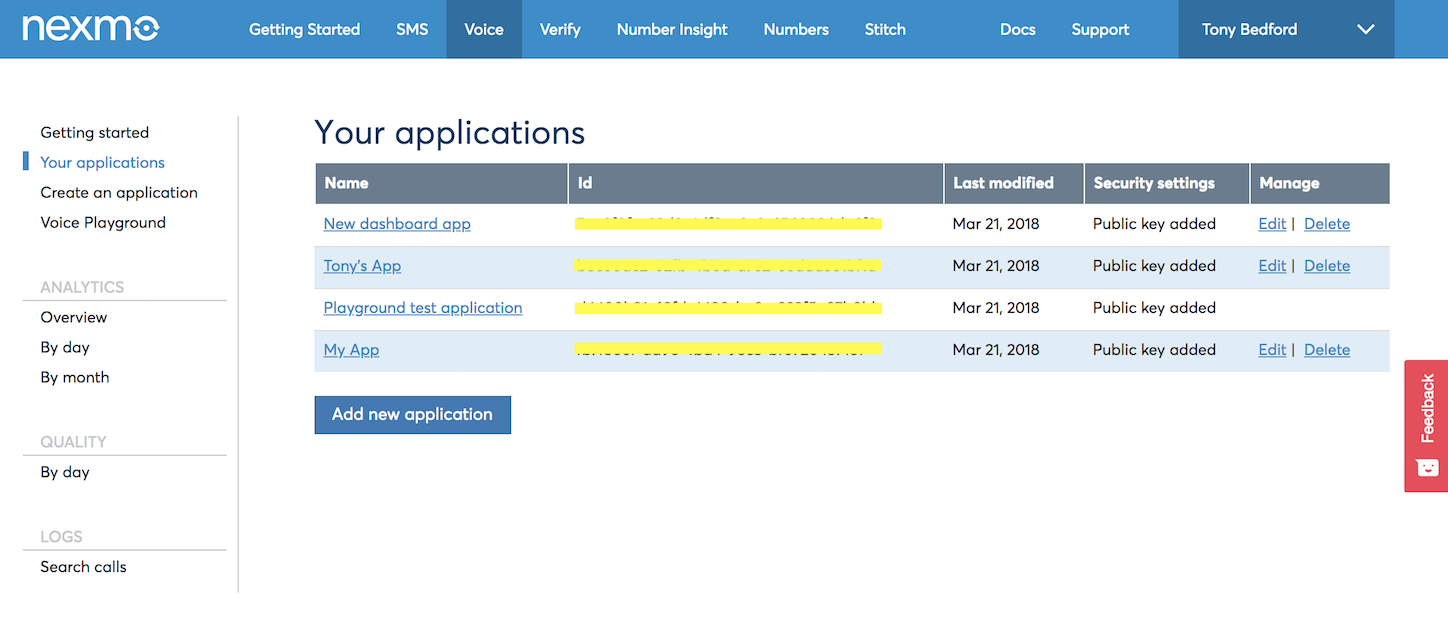
You have not created any applications yet of course. That is the next step.
3. Create a new Nexmo Application
To create a new application click Add new application.
The following form is displayed:
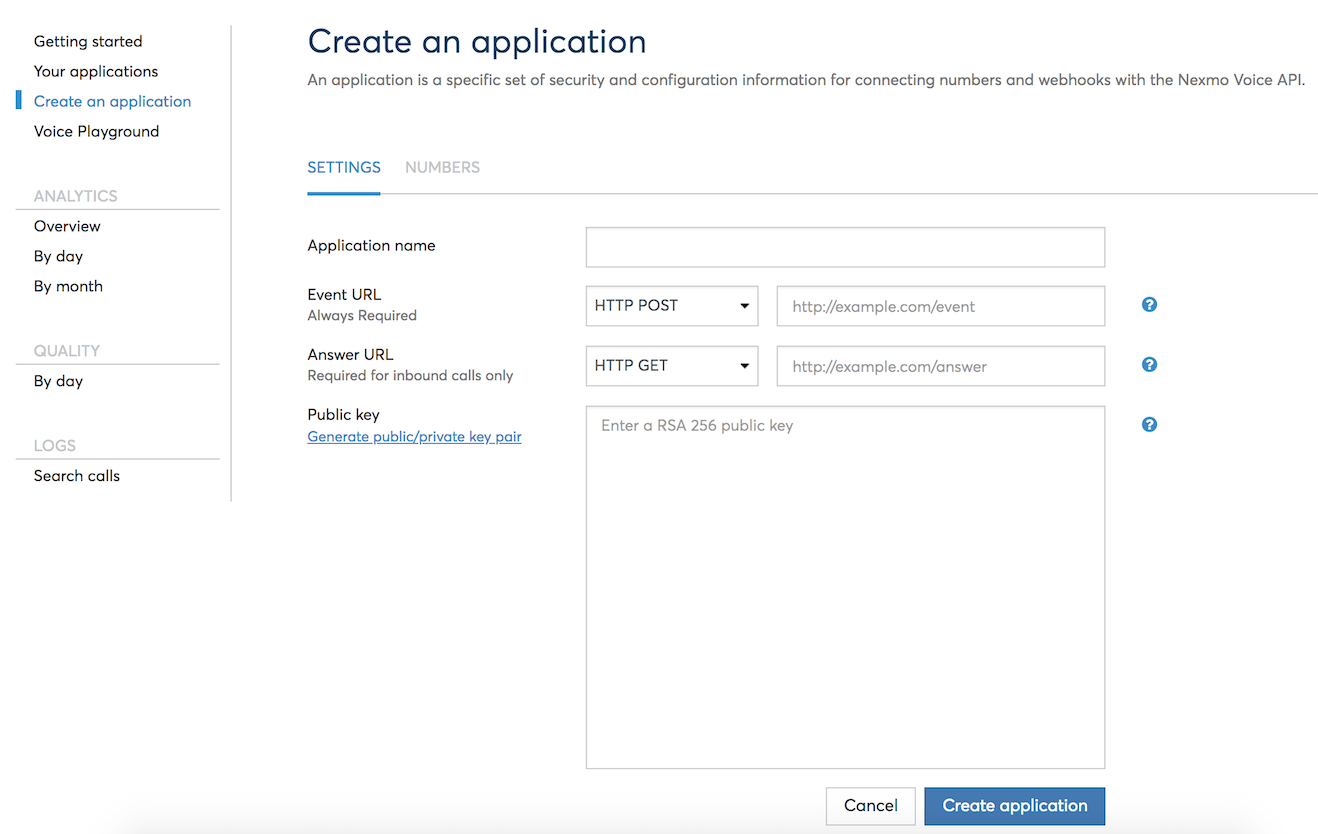
You need to enter the following information:
- Application name
- Event URL
- Answer URL
You also need to:
- Generate a public/private key pair
Enter an application name
You can enter anything you like here. For example "Incoming Call Server" is fine.
Enter an Event URL
This will depend on how you deploy your application. The URL must be accessible to the Nexmo service, as it will use HTTP POST to send information to this URL over the public Internet. Assuming you are running your business logic (which you will implement later in Python) at example.com on port 3000, the URL would be http://www.example.com:3000/event. For now, set it to http://www.example.com:3000/event, you can edit this again later.
Enter an answer URL
As with the Event URL this depends a little on how you will be deploying your application. The Nexmo service will access to URL to obtain an NCCO to control the call. For now, set it to http://www.example.com:3000/answer, you can edit this again later.
4. Generate a public/private key pair
When building out your application you will have code that calls the Nexmo API to help perform your business logic. Nexmo libraries will reference a private key and this key is involved to authenticate API calls.
In this tutorial you will not use these keys as you will not make any API calls, but you can still generate the key pair to use later by clicking the Generate public/private key pair link. The private key for the application will be downloaded by your browser. Keep this safe in a location accessible to your application code but not accessible to the public.
5. Purchase a Nexmo Number and assign it
You need to have a Nexmo Number associated with your application. In this tutorial your application will accept inbound calls, so the caller needs a number to dial in on. This is where you can use your free credit to good use.
To see your already purchased numbers you can click on your Numbers link:

This will display any numbers you have:
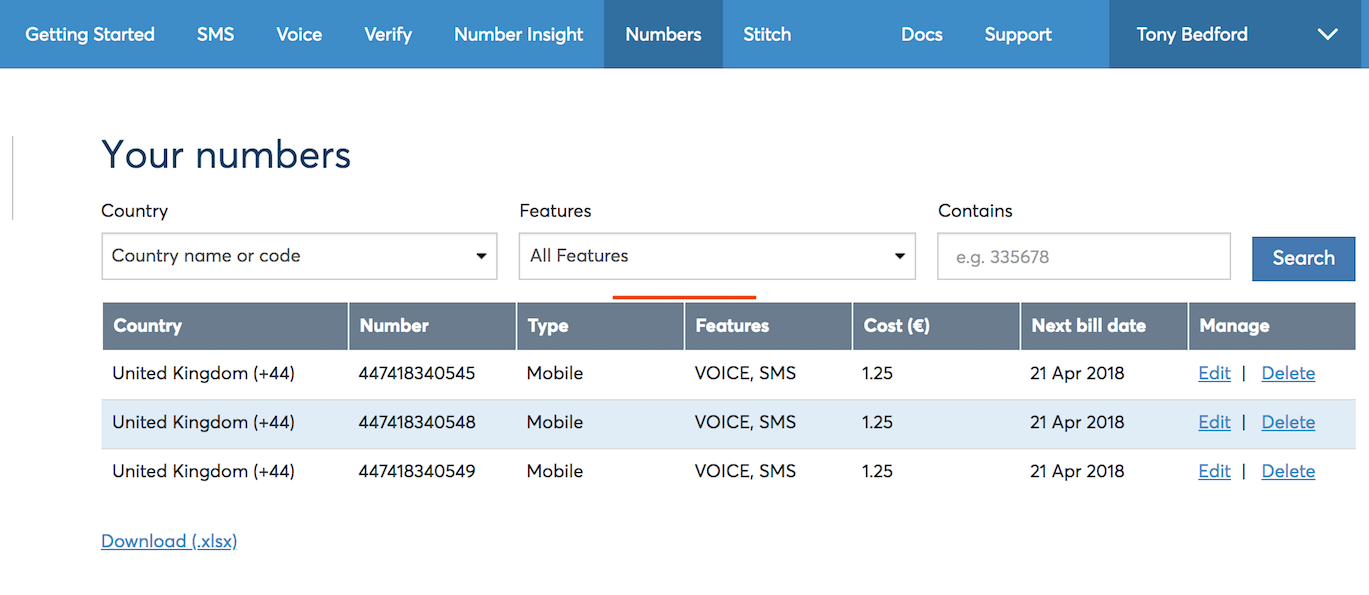
You can purchase a number buy clicking on the Buy numbers link towards the top left of the Your numbers page. You can also buy numbers from your application's page.
Go ahead and purchase a number by clicking the Buy numbers link. You can select a mobile number with both SMS and Voice support.
Now go back to your application in the Dashboard and click the Numbers tab:
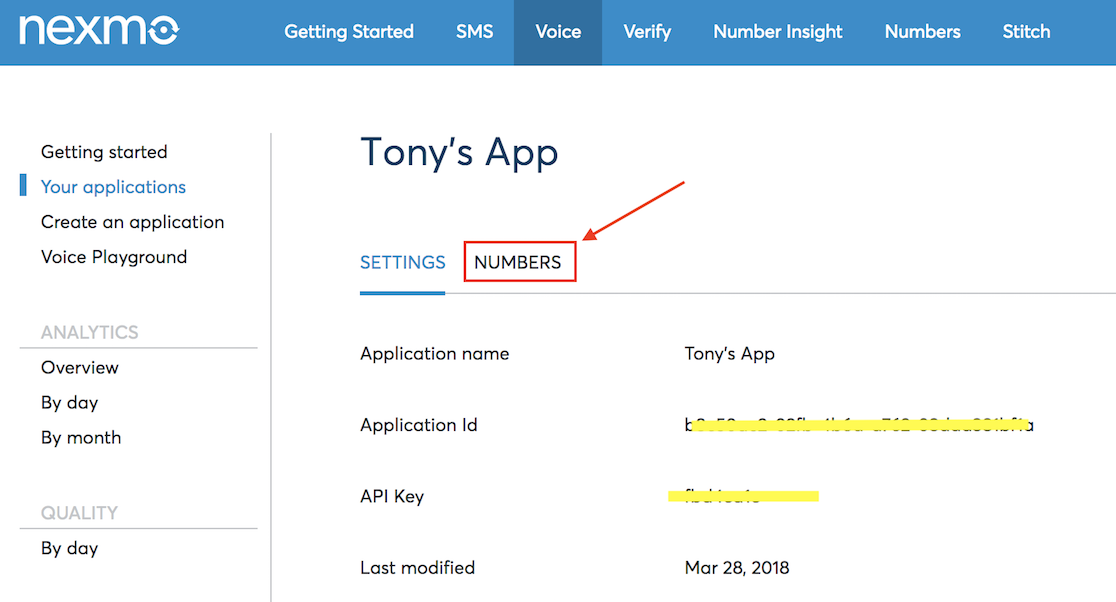
You now need to link the purchased number to your application. Just click the Link button for the number you just purchased. That number is now assigned to your application.
6. Set callback URLs for your application
If you have not already done so, you now need to edit your application's details to provide callback URLs. You will set one for the Answer URL and one for the Event URL. What these values should be depends on how you are going to deploy your application. For now assume a domain of example.com, a port of 3000, and so the URLs will be http://www.example.com:3000/event and http://www.example.com:3000/answer. In the section on deployment you will read about several options for deployment and testing.
7. Add business logic to your application
You will write a simple web application to react to Nexmo application callbacks. This web application typically implements the business logic of your application. Very often this code will call the Nexmo API.
Inbound call server code:
# Python 3
from http.server import BaseHTTPRequestHandler, HTTPServer
from urllib.parse import urlparse
from urllib.parse import parse_qs
import time
import json
# HTTP response codes
OK = 200
hostName = "www.example.com" # Change as required
hostPort = 3000 # Change as required
NCCO = '''
[
{
"action": "talk",
"voiceName": "Russell",
"text": "Hello world! This message is from my first Nexmo web app."
}
]
'''
class MyServer(BaseHTTPRequestHandler):
def do_GET(self):
if self.path.startswith('/answer') :
self.send_response(OK)
self.send_header("Content-type", "application/json")
self.end_headers()
self.wfile.write(bytes(NCCO, "utf-8"))
result = urlparse(self.path)
params = parse_qs(result.query)
phone_to = params['to'][0]
phone_from = params['from'][0]
print ("TRACE: to: %s from: %s" % (phone_to, phone_from))
def do_POST(self):
if self.path.startswith('/event'):
len = int(self.headers['Content-Length'])
content = self.rfile.read(len)
msg = json.loads(content.decode('utf-8'))
print ("TRACE: Message status: %s" % msg['status'])
self.send_response(OK)
self.send_header("Content-type", "text/html")
self.end_headers()
# Run server - Ctrl-c to break
myServer = HTTPServer((hostName, hostPort), MyServer)
print(time.asctime(), "Server Starts - %s:%s" % (hostName, hostPort))
try:
myServer.serve_forever()
except KeyboardInterrupt:
pass
myServer.server_close()
print(time.asctime(), "Server Stops - %s:%s" % (hostName, hostPort))
8. Deploy your application
There are numerous ways to deploy your application. You only really have to deploy the business logic in this case. For testing purposes I created a Digital Ocean droplet and assigned a spare domain name I had as this was a simple but realistic deployment scenario.
Another interesting option is to run the business logic on your local machine. As Nexmo attempts to call back on the webhook URLs you provided, this would not usually work, as the URLs need to point to locations that are accessible over the public Internet. You can get around this by using a tool such as Ngrok, which will expose your callback URLs to Nexmo through a tunnel. How to do this is beyond the scope of this blog post - but do not fear this has already been covered in an in-depth blog post by Aaron Bassett. If using Ngrok your webhook URLs would typically be something like http://1234ABCD.ngrok.io/webhooks/event and http://1234ABCD.ngrok.io/webhooks/answer. See also my Intro to Ngrok.
9. Test your application
Now at last you are ready to test your application! All you need to do is make sure your inbound call server (the business logic code written in Python) is deployed and running so it can deliver the NCCO. Then call your Nexmo number! After a little while you will hear the message you set in your business logic code. You can check the trace messages in a terminal window to see how the Nexmo service interacts with your business logic.
Terminal output (with details changed for security):
$ python3 blogpost-server.py
Fri Apr 6 05:07:52 2018 Server Starts - www.example.com:3000
TRACE: Call status: ringing
174.34.196.123 - - [06/Apr/2018 05:08:21] "POST /event_url HTTP/1.1" 200 -
TRACE: Call status: started
174.34.196.123 - - [06/Apr/2018 05:08:21] "POST /event_url HTTP/1.1" 200 -
174.34.196.123 - - [06/Apr/2018 05:08:22] "GET /answer_url?from=447700900000&to=447700900001&conversation_uuid=CON-<snipped>&uuid=c8b721<snipped> HTTP/1.1" 200 -
TRACE: to: 447700900000 from: 447700900001
TRACE: Call status: answered
174.34.196.123 - - [06/Apr/2018 05:08:22] "POST /event_url HTTP/1.1" 200 -
TRACE: Call status: completed
174.34.196.123 - - [06/Apr/2018 05:08:27] "POST /event_url HTTP/1.1" 200 -
Here you can clearly see the sequence of events as you call into your Nexmo Number. The Nexmo Application calls back on the Event URL and Answer URL, delivering a variety of useful information. In this simple example the call status is traced out. You can also clearly see the HTTP methods Nexmo uses to interact with your business logic.
10. Have fun with your application
Here are a few simple changes you can make to explore your application further:
- Change the
voiceNameand message. - Print a tracing message that is conditional on call state. For example when the call is answered print "Call now answered".
- Add support for URLs of the form
/call?to=447700900000, which when referenced, makes an outbound call to the number specified as a URL parameter and plays a standard message when answered. To make this as easy as possible use the Nexmo Python library. - Add a little bit of error handling!
Summary
In this article you created your first Nexmo application, complete with some simple business logic written in Python. You deployed and tested your application by making an inbound call and hearing a message generated by the text to voice facility of Nexmo. This has been quite a long tutorial, but hopefully you now have a good foundation on which to continue your explorations of the Nexmo API.
Next steps
- Have a read of the developer documentation.
- Read the blogpost on using Ngrok.
- Check out the Nexmo Python library
- Check out Nexmo command line tools. This allows you to test out the API using simple commands and scripts.